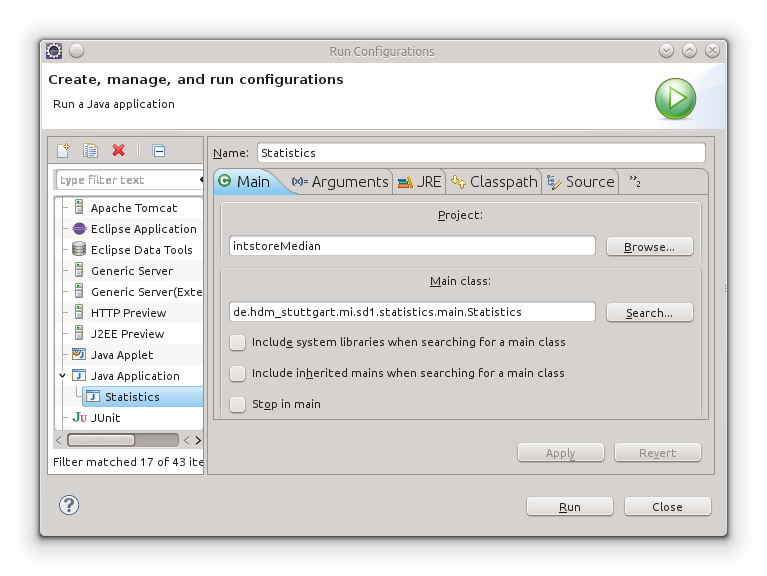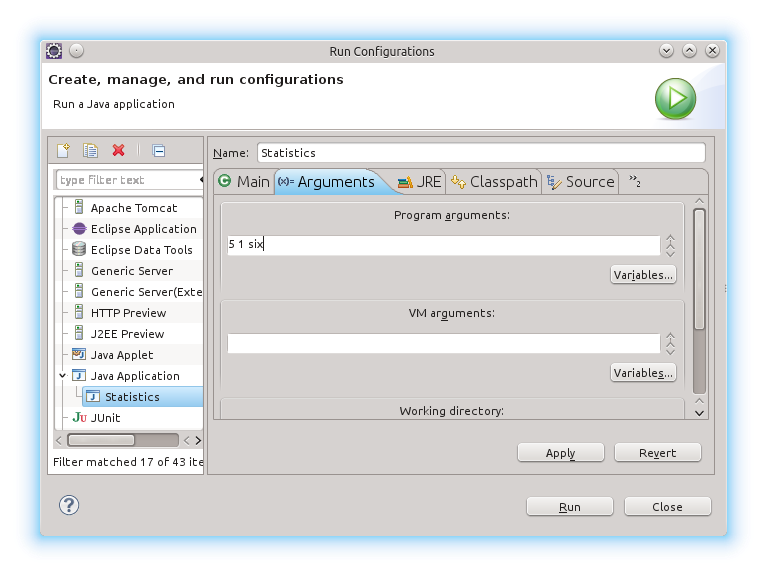-
Using command line values means entering strings rather
then e.g. integer values: In the current example the Java
runtime will pass an array of strings {"2", "6", "7"} on behalf of the user's
input “2 6 7” to
your main(String [] args) method.
These strings must be converted to integer values. This may be
achieved by means of parseInt(String).
Depending on inconsistent user input like “three” instead of “3” you may decide to terminate
your application thereby providing a meaningful error
message:
goik >java -jar statistics-1.0.jar 1 2 three
Input string 'three' does not represent an integer value
-
If the user does not provide any input at all our
program shall terminate as well:
goik >java -jar statistics-1.0.jar
No values provided
-
Provide an public enum ErrorState
definition representing all three possible error
states:
OK:-
No error, all user input strings represent integer
values.
NO_VALUE:-
Error: No user input at all.
NO_INTEGER:-
Error: At least one input value does not represent
an integer value.
-
Implement a class InputValidator
to validate user input and thereby converting string values to
an integer array of equal size:
/**
* Validate sample input strings and convert
* them to integer values.
*/
public class InputValidator {
/**
* Integer values being calculated upon
* constructor call.
*/
public final int[] values;
/**
* Transform a series of strings into integer values. In case
* of invalid input, a corresponding error messsage will be written
* to System.err and the current application will terminate by calling
* {@link System#exit(int)}. Example: The array ["-1", "20", "three"]
* contains two valid elements and the invalid element "three" which
* cannot be converted to an integer value by virtue of
* {@link Integer#parseInt(String)}.
*
* @param userInput A set of strings possibly representing integer values.
*/
public InputValidator(final String[] userInput) {...}
}
You may then create an instance by supplying your main(String[] args) command line
values:
public static void main(String[] args) {
final InputValidator userInput = new InputValidator(args);
...
Choose your implementation with testing in mind.
-
Write at least one test case for all three possible
error categories and check for correct behaviour of your
InputValidator class.
-
Use your class IntegerStore
from exercise the section called “Providing statistical data” to compute
the desired output.
-
Simulating command line arguments in Eclipse requires a run time
configuration. Click . Choose “Java
Applications” and "new launch configuration" from the
panel's left side, choose your project and main class (if not
already selected).
Select the tab. Enter your
desired command line values, hit Apply
and subsequently Run to launch your
application.
-
Maven projects allow for creation of executable jar
archives. This leverages the process being described in Creating
an Executable jar File. It avoids messing with manifest
files and zipping up archives manually.
Among several configuration possibilities you may use
the Maven
JAR Plugin and its package
goal. You have to add this plugin to the <plugins> section of your
pom.xml file. The plugin in turn requires
defining the fully qualified name of your entry class ❶ containing the desired
main(String[] args) method:
...
<properties>
<project.build.sourceEncoding>UTF-8</project.build.sourceEncoding>
<javadocDestdir>~/tmp</javadocDestdir>
</properties>
<build>
<plugins>
<plugin>
<groupId>org.apache.maven.plugins</groupId>
<artifactId>maven-jar-plugin</artifactId>
<version>2.4</version>
<configuration>
<archive>
<manifest>
<addClasspath>true</addClasspath>
<mainClass>de.hdm_stuttgart.mi.sd1.statistics.main.Statistics</mainClass>
❶
</manifest>
</archive>
</configuration>
</plugin>
</plugins>
</build>
...
Creating the actual jar archive may be triggered by
either of:
- From the command line:
-
Change to your project root containing your
pom.xml file and execute
mvn package.
- From inside Eclipse:
-
Create a maven run time configuration (see above)
containing your package goal:
After creating the jar archive you may now run your
program in a shell as being described in 1 of this section.